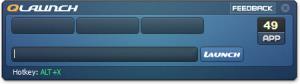Quick Launch
1.1
Size: 1 KB
Downloads: 4167
Platform: Windows (All Versions)
With a bit of help from Quick Launch, a free application offered by Ice Stand Software, you will be able to quickly launch any application that’s installed on your PC. To do so you need only type in the application’s name in Quick Launch and then hit Enter or click the Launch button. A nice touch is the fact that Quick Launch remembers the last three applications it launched.
Quick Launch can be installed on any Windows edition from Windows XP onward. To install the application, you will have to go through a standard setup process, meaning you will have to download an executable, run it, then follow the instructions the setup wizard presents. You will be done with the entire process in very little time.
At the top of the application’s interface you will see three blank buttons – these will be populated with links to applications once you start using Quick Launch; and more to the point, these buttons will present the last three applications opened with Quick Launch. Underneath these three buttons there’s a text box you must use to type in the name of the application you want to launch – and speaking about that, there’s also a Launch button next to the text box.
Using Quick Launch is an amazingly simple process: bring up the interface, type in an application’s name, then hit Enter or click the Launch button. For example, if you want to launch the Firefox web browser, you must type in “firefox.” The nice thing is that you won’t even have to type in the whole word. You don’t have to do that because Quick Launch has an auto-complete function.
As mentioned above, to start using Quick Launch, you must bring up its interface. You can do that with a simple left click on the Quick Launch system tray icon or by using the Alt+X hotkey. This is the default hotkey; go to the Settings menu and you will be able to change it to something else.
Quick Launch is a free tool. Cons:
None that I could think of.
Pros
Getting Quick Launch up and running is a straightforward process. You can bring up the interface by using a hotkey; said interface is very easy to use. Quick Launch provides an efficient means of launching applications. It remembers the last three applications it launched. Quick Launch is free (consider making a donation).
Cons
ider making a donation if you enjoy using it. Quickly launch any application you want by typing its name in Quick Launch.
Quick Launch
1.1
Download
Quick Launch Awards
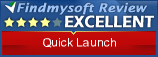
Quick Launch Editor’s Review Rating
Quick Launch has been reviewed by George Norman on 14 Dec 2012. Based on the user interface, features and complexity, Findmysoft has rated Quick Launch 4 out of 5 stars, naming it Excellent